Screenshots
Everyone loves a screenshot or two.
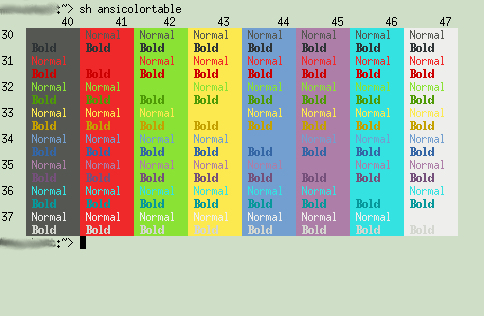
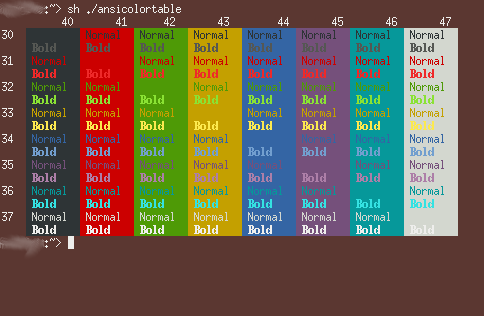
Easy to find xterms.
Unix/Linux System administrators tend to run lots of xterms on different hosts at once. Very occasionally, they type a command into the wrong window, and accidentally reboot the wrong server. Ooops. DBAs do this too, and drop a table on the live database rather than the development copy. This is all quite embarrassing, and best avoided.
A common strategy is to give each xterm window a different background colour. This makes it quicker to pick out the window you want, and has the bonus that it's a bit more obvious if you're typing into the wrong one.
People often make themselves a little menu to open new xterm windows on the hosts that they look after. They hard code colours into here, hand picking them per host, or maybe using a colour for each application. This doesn't scale too well.
Xterm-background-colours to the rescue!
It picks a colour for you based on the name of the host, so you don't have to worry about setting it up every time you install a new server. It only uses colours that give good contrast against the foreground text, and uses easy-on-the-eye ANSI colours from the Tango palette. It always uses the same colour for a given hostname, so when you're looking over a colleague's shoulder you get what you expect.
Everyone loves a screenshot or two.
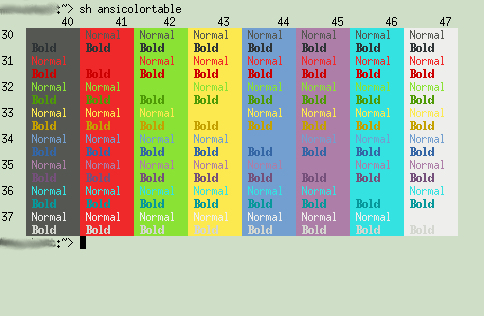
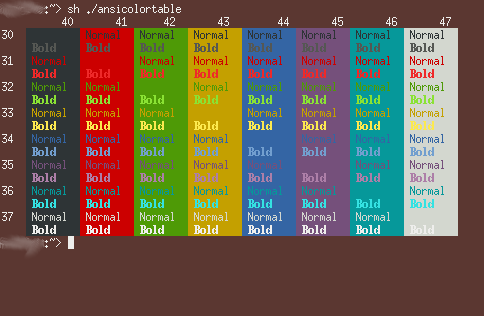
It's a Perl script, so just make it executable and stick it somewhere in your PATH, such as /usr/local/bin.
I imagine you've already got your own script/menu for opening new xterms via ssh/rsh, into which you can plumb in steps 1 and 2. You'll want to add 3 to your .profile.
Now you're hooked on colouring everything, you might want to do the same thing with your Firefox tabs.
You can also use the Tango colours with PuTTY.